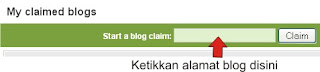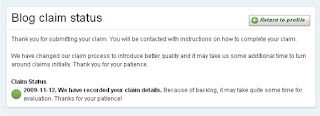1. The Trimble® GeoExplorer® 6000 Series GeoXT™ Handheld (GeoXT)
Except where noted, information about the GeoXT™ 6000 series model GNSS receiver is from the GeoExplorer® 6000 Series User Guide (February 2011, Version 1.00, Revision A).
Operating the Trimble® GeoExplorer® 6000 Series GeoXT™ handheld, using ArcPad® 10.0 with service pack 1 and GPScorrect™ 3.20 software
2. Deciphering the Leds
3. Use and Care of the GeoXT™
- To protect the unit when not in use, Trimble® recommends storing it in its pouch.
- Protect the touch screen by using your finger or the stylus provided; avoid using excessive pressure and sharp or abrasive objects.
- Keep the outer surface free of dirt and dust.
- Ensure protective covers and doors are appropriately fitted to the external antenna port, SIM, and storage card areas, so they are kept free of dirt, dust, fluids, and electrostatic discharge.
- Protect the unit from extreme temperatures. (For example, do not leave the unit on the dashboard of a vehicle.)
- When the battery is removed, the handheld is not waterproof. Avoid exposing the internals of the handheld to dust and moisture when removing the battery. Note: Trimble® recommends that you only swap the battery indoors or inside a vehicle.
- Use the hand strap.
- To clean the unit, wipe it with a clean, dry cloth.
4. Powering the GeoXT™ and Related Information
- The GeoXT has a removable, rechargeable Lithium-ion battery. When fully charged, the battery provides enough power for a full working day (10 hours) using the internal GPS/GNSS antenna and with the backlight on the default settings.
- Cold temperatures or using a Bluetooth™, Wi-Fi®, or wireless cellular modem consumes additional battery power thus shortening battery life between charges.
- To insert the battery into the handheld:
- Slide the battery into the cavity with the label facing upward.
- Push the battery in until it clicks in place.
d. To charge the battery:
- Charge the battery inside the handheld. If you have a spare battery, you can charge it outside the handheld.
- Connect one end of the AC adaptor cable to the battery and the other to an AC power outlet. Turn off the handheld.
- Leave the battery to charge. It may take up to 5 hours for the unit to charge completely.
- When the battery is charging inside the handheld, the Power LED is solid orange. If the Power LED changes to red, a battery charging fault has occurred. This is most likely to happen if the battery overheats. The unit will suspend charging until it cools and then will automatically restart charging. When fully charged, the Power LED is green.
- The life of the battery can be significantly shortened if power is constantly supplied to the handheld. To avoid this, connect the handheld to an external power source only when the battery requires charging. Once fully charged, disconnect the external power source and allow the battery to discharge through normal use.
- To check the level of battery power remaining at any time, check the ArcPad® Today display on the Home screen. The icon will differ depending on whether the unit is charging or not; the percent battery power is displayed.
g. Low battery indicators – When the battery level reaches:
- 15% – The battery icon in the title bar of the Home screen changes to
- 10% – The Power LED on the GeoXT flashes red and the “Main battery low”message appears.
- 5% – The “Main battery very low” message appears.
- Note: Trimble® recommends that you recharge the battery when any of these indicators appears.