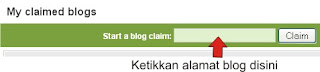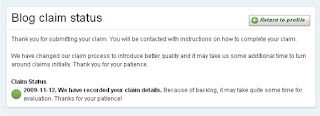Activate ER Mapper Software Ver. 7.x
- From
the Windows XP or Windows 98/NT/2000 disable / close all other programs that
are performing well and disable the screen saver program so as not to interrupt
the work process to be performed.
- From
the Start menu select Programs and then select ER Mapper 7.x, then the image
will appear as follows:
- Select Run ER Mapper in Evaluation Mode when we do not have a Permanent License on the Software. Wizard will not appear when the permanent License Mapper ER has been held on a computer is concerned.
- Or from a desktop computer can be searched shortcut icon as shown below, then click two times, so also will display a menu like the one above.
 |
| Figure: Schematic
satellite image processing tool using ER Mapper software |
ERMAPPER
application has 3 (three) windows / main window which is used to perform image
processing in digital, that is the main window (Ermapper window), window image (image
window) and window algorithm (algorithm
window).
 |
| Display
window Er Mapper 7.0 |
Through the main window we can do and
bring a variety of modules which are provided for image processing. All the
image manipulation process, both formulas, filtering, preparation of composite
and the other is displayed in the window algorithm. So we can say that this
store window algorithm formulas that we do image processing. We can also do the
editing of the image manipulation process through the window of this algorithm.
The results of image manipulation will be displayed in the image window.
In the image window, there are several
menus that can be run by right-clicking the mouse on the image window.
There are 5
groups of the menu that appears, namely:
Processing
menu:
•
Stop
Processing (ESC), is used to interrupt the ongoing image.
•
Image
Refresh (F5), used to repeat the process of re-appearance of the image.
•
Clip,
a sharpening of the display image based on pixel values that
appear in the coverage area of the image window. Sharpening is done
by stretching the contrast based on the minimum and maximum pixel values of
coverage are shown.
Zoom menu:
•
Previous
Zoom, used to display images with the look as before.
•
Zoom
In, rear view
•
Zoom
Out, shrink the display
•
Zoom
to All Datasets, to zoom to the entire dataset area / surface are shown.
•
Zoom
to Current Dataset, zoom on area of coverage of the dataset (layer /
surface) were selected.
•
Zoom
to All Raster (Vector) Datasets, to zoom to the entire raster data (vector) are
shown.
•
Extent
Zoom to Page, zoom into an area the size of paper used (depending on its setup
page).
•
Zoom
to Page Content, zooming in on the contents of the map layout.
•
Set
GeoLink to None, remove GeoLink image window.
•
Set
GeoLink to Window (Screen / Overview Zoom / Overview Roam), set the image
window to window geoling another image.
File menu:
Group menu contains
standard menus are also available on the main window Ermapper.
Pointer menu:
These menus are used to
change the mouse cursor functions:
•
Hand,
used for shifting the display image.
•
Zoom,
used to enlarge or shrink the image display by clicking the left mouse drag
down to raise or up to down.
•
Zoom
Box tool, used to zoom on a particular area in accordance with the desire to
give depth to an area of the box area in the area to be
enlarged.
•
Pointer
Ø
Information
menu:
•
Algorithm,
is used to display the window algorithm.
•
Cell
Value Profile, to display the pixel value information window.
•
Cell
Coordinate, to display the information window coordinates.
Ermapper can
display multiple image windows at once, but it only shows one window algorithm.
The algorithms presented is an algorithm of the currently active window image
or active the last time.

Surface : can be said as a dataset, in which a single surface can consist of one or more layers. There are several types to choose from a surface, namely Pseudocolor, Red
Green Blue or Hue Saturation Intensity.
Layer : can only be on the surface, and can only display one channel only.
Current surface / layer: a layer / surface is highlighted (highlight), the layer is currently active /
selected for further processing if we do a copy, duplicate, move up / down or turn off / on.
Invalid layer : the layer that does not correspond to the selected type of surface
(pseudocolor, RGB or HSI). This layer will be displayed with a red cross and will not appear in the image window.
Off layer : the layer is not active, so it does not appear in the image window.
Surface : can be said as a dataset, in which a single surface can consist of one or more layers.
There are several types to choose from a surface, namely Pseudocolor, Red Green Blue
or Hue Saturation Intensity.
Layer : can only be on the surface, and can only display one channel only.
Current surface / layer : a layer / surface is highlighted (highlight), the layer is currently active / selected for further processing if we do a copy, duplicate, move up / down or turn off / on.
Invalid layer : the layer that does not correspond to the selected type of surface
(pseudocolor, RGB or HSI). This layer will be displayed with a red cross and will not appear in the image window.
Off layer : the layer is not active, so it does not appear in the image window.